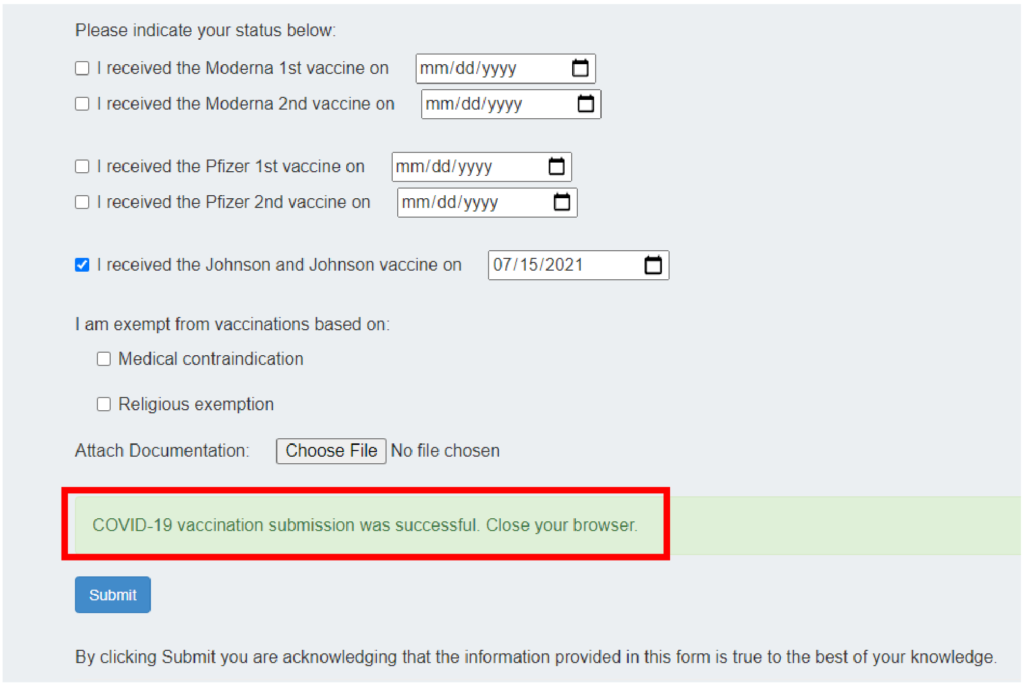COVID-19 Vaccination Verification
To access the COVID-19 Vaccination Verification Form, log in to the IRIS Web portal in an internet browser at irisweb.tennessee.edu and then follow the instructions below.
Download the Vaccination Verification Form Instructions (PDF)
- Click the Employee Self-Service icon on the toolbar at the top of the page.
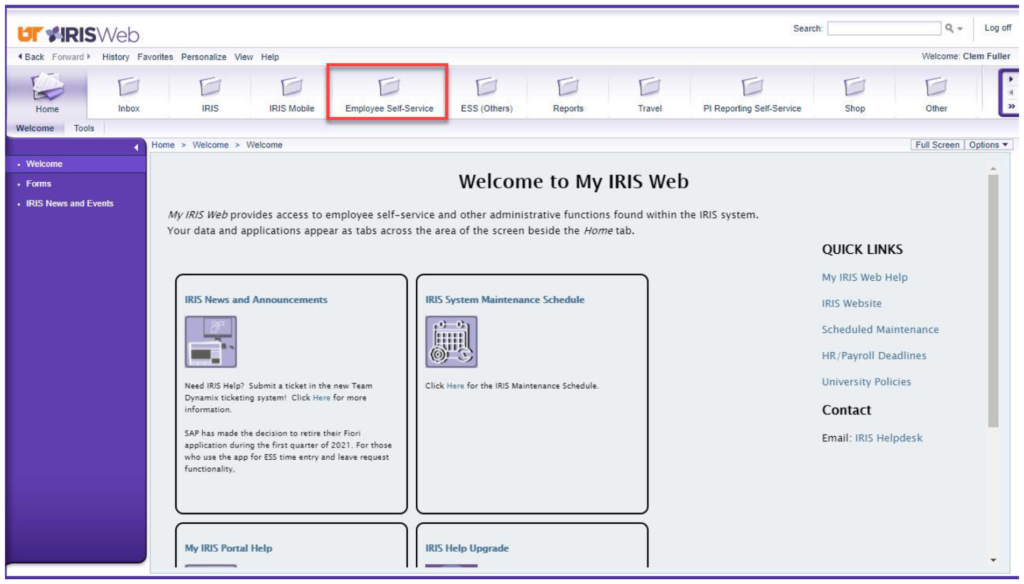
- Click the Personal Information header in the center of the page.
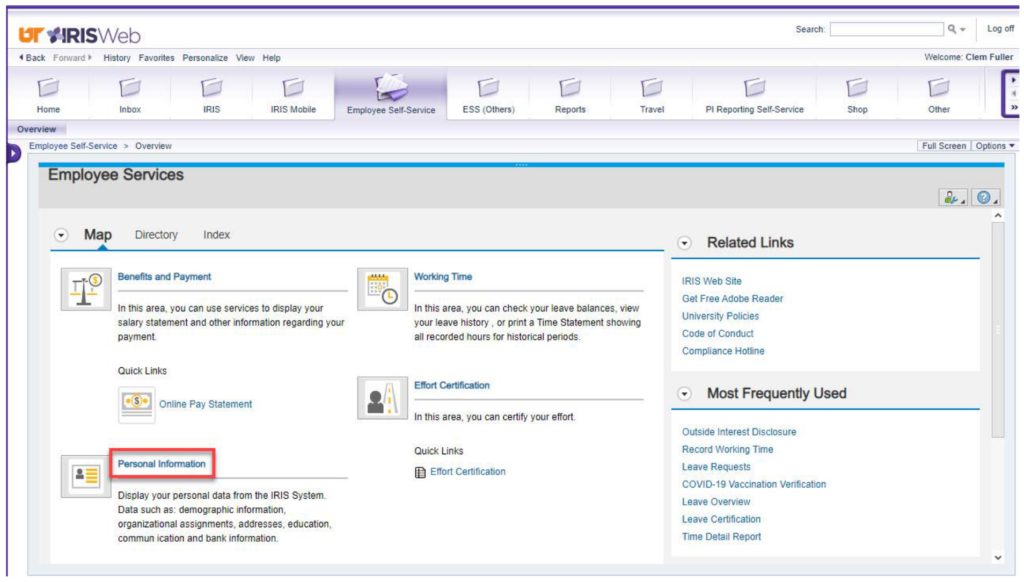 Note: Be sure to allow pop-ups in your browser and only click the Submit button once for best performance.
Note: Be sure to allow pop-ups in your browser and only click the Submit button once for best performance.
- Click COVID-19 Vaccination Verification in the Personal Profile section.

- The “COVID-19 Vaccination Verification” form is displayed.
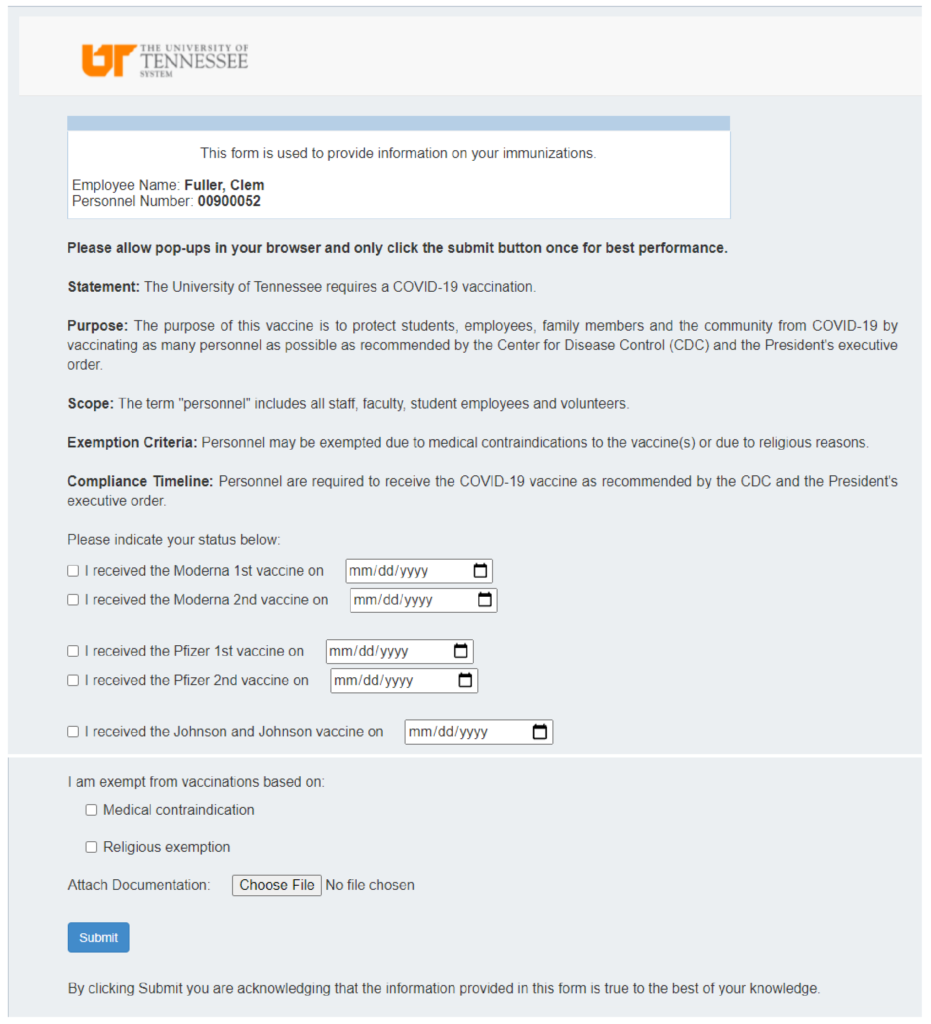
Complete the “COVID-19 Vaccination Verification” form by following the instructions below.
- Verify your name and personnel number.

- Review this section for information about the process.
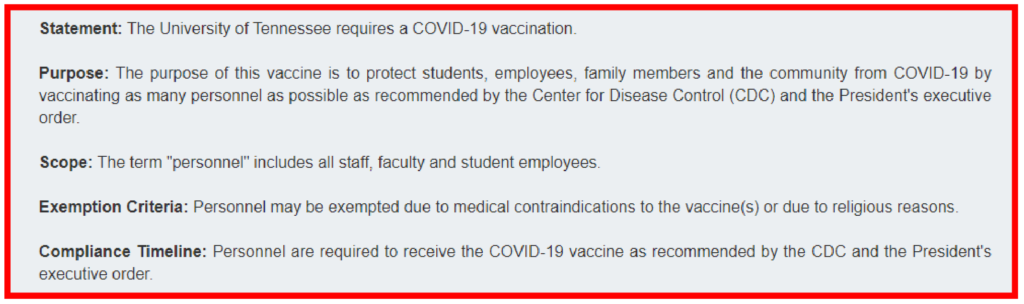
- Check the appropriate box to update your status.
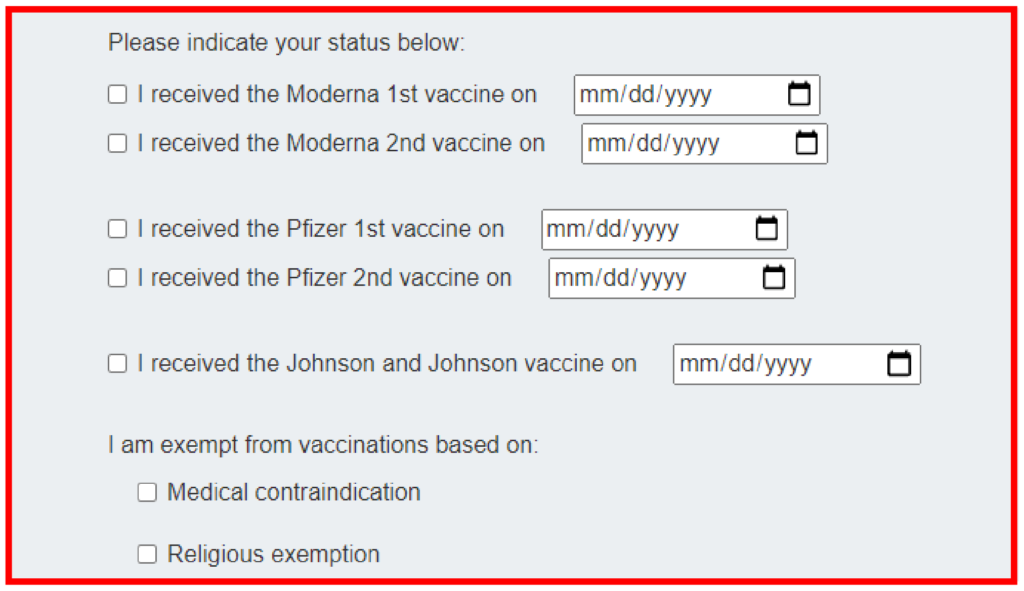
- The choices are:
- Record the date you received the vaccination(s). Type in MM/DD/YYYY format
or use the calendar to select the date.
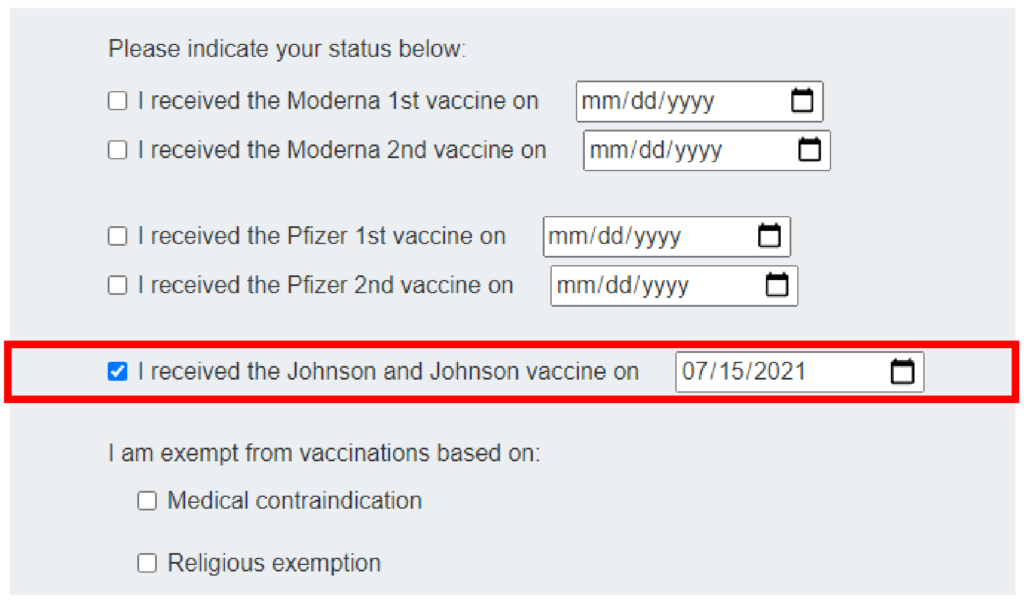
or - Opt out of vaccinations based on either a medical contraindication or
a religious exemption.
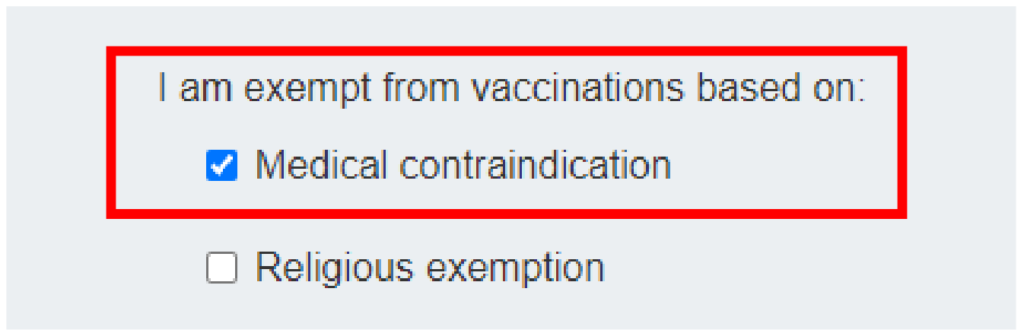
- Record the date you received the vaccination(s). Type in MM/DD/YYYY format
- To attach documentation, click Choose File and then navigate to the file that you want to attach.

- Click Submit.

- You will receive a confirmation message at the bottom of the screen after you submit your selection.